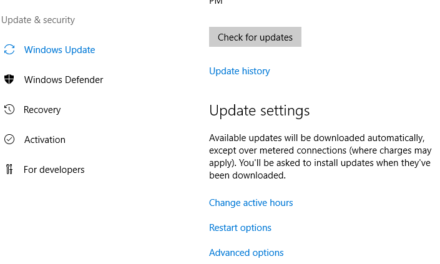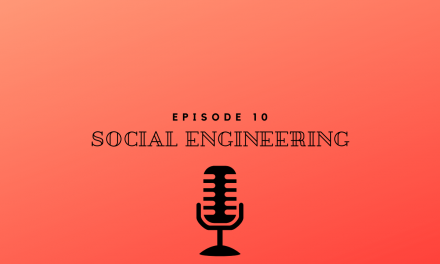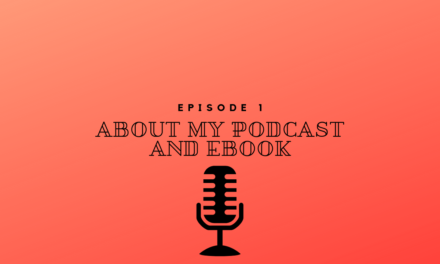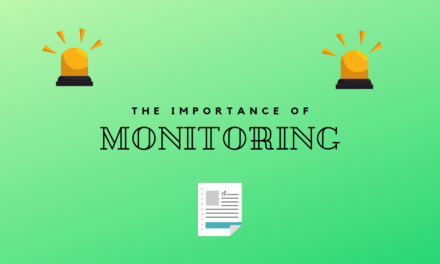SysAdmin Tools
Everyone has there own special tools they like to use. Systems Administrators are no different. I have my special set of SysAdmin Tools that I like to use. Now by tools, I am referring here to software-based tools. I will talk about hardware-based tools at a later time. But here you go without further ado my top 10 SysAdmin Tools.
10) Rufus
Rufus is a tool used to create bootable USB drives. Similar to many other tools Rufus will take just about any bootable ISO image and write it to USB. What really set Rufus apart is that it can not only create the typical bootable USB drive but it can create one for EFI systems. Computers have evolved over the years from legacy BIOS to EFI. EFI has certainly caused me some headache when attempting to boot from USB. Rufus makes it all super simple.
9) ProcMon
ProcMon or Process Monitor is a SysInternals tool that has been around for quite some time. It is owned by Microsoft and is 100% free. ProcMon is a SysAdmin Tool that allows you to monitor filesystem, registry, and process activity in real-time. What does that all mean? Well, it means that we can run Process Monitor and see exactly how an application is interacting with the operating system. One great use of this is to determine permissions.
I used Process Monitor once to determine what access an application needed to the OS. The vendor told me that the user account running the software had to be a local administrator on the computer. Using ProcMon I could tell that really the user just needed access to certainly registry keys and certain system folders.
8) RSAT Tools
RSAT or Remote Server Administration Tools are like all other tools here totally free from Microsoft. These are the tools you need to manage Microsoft roles on Windows Servers. RSAT tools include Hyper-V management tools, Failover Cluster tools, Active Directory Tools, DNS, DHCP, and the list goes on. This is a great set of SysAdmin Tools that every SysAdmin should install and be familiar with.
7) Remote Desktop
This one you don’t even have to download. It comes preinstalled on all Windows Operating systems. You may not think about it but Remote Desktop Client is one of my most heavily used tools. I use it constantly throughout the day to manage Windows servers that have a GUI.
As we transition to Windows Server Core Remote Desktop will be used less and less. Windows Server Core does not have a GUI to it. We manage it completely through RSAT tools or PowerShell.
6) Notepad++
Notepad++ is an amazing SysAdmin Tool and alternative notepad tool to just Notepad. There are a few reasons why I love it so much. Notepad++ can handle very large text files. Working with developers you may find they write logs to text files. These text files can over time get very large. I have used Notepad++ to open a 2+ Gig file and it did it with ease. Notepad++ also has the ability to color your text if it recognizes the language. It is basically an incredibly lightweight IDE for developers. I used it almost exclusively for a while for WebSite development.
Another amazing feature of Notepad++ is the ability to have plugins. These plugins can be written by you or a third party. One of my favorite plugins is NppFTP. NppFTP is an FTP client plugin for Notepad++. This allows me to edit files directly on my web host via FTP.
5) NMAP
When most people think of NMAP they think of Penetration Scanning or hackers. However, NAMP is an extremely good SysAdmin Tool. If you are not using an IP Address Management system or IPAM then you can use NMAP to scan a subnet for computers that are up. I have used this to find devices where the IP address was not documented but I know it was on a specific network.
Another use of NMAP is its obvious ability to scan network ports. Over the years Windows Server firewalls have undergone changes. It is obviously best practice to leave the firewall turned on. You can use NMAP after you have made the firewall change to you IIS or Apache server to make sure that port 443 is open and listening. I have used this multiple times to determine if I have a firewall problem or a server problem.
4) Visual Studio Code
Another amazing tool on my list of SysAdmin Tools brought to you by Microsoft. For years Microsoft has had Visual Studio for developers and PowerShell ISE for PowerShell Script development. Visual Studio Code is an amazing combination of the two. Visual Studio Code is an IDE that supports multiple languages, plugins, and platforms. You can install Visual Studio Code on Windows, Linux and MAC computers.
The plugins that you can get allow for autocompletion for almost any language. I have used Visual Studio Code to develop PowerShell scripts, HTML, CSS, JavaScript, and Python.
3) PuTTY
PuTTY is one of those universal SysAdmin Tools that everyone should have. It is a TTY application for connecting remotely to devices via telnet, SSH, and serial. This tool is used to connect to network devices over SSH as well as Linux Servers. When setting up a new Cisco switch you can use PuTTY to connect directly vial Serial to the Cisco Switch. PuTTY is also scriptable and I am all about things that are scriptable because that means we can automate that task.
I had a Cisco switch years ago that developed a caching problem and after about 4 or 6 hours that switch would no longer accept new connections. This was because the cache was full and you had to flush the cache to get it working again. I started a ticket with Cisco and they agreed it was a bug and were going to ship us a new switch the next morning. This switch was used heavily by guests so we would certainly have a problem overnight if someone didn’t clear the cache. So I wrote out a text file of the commands to clear the cache. Then created a batch file that ran PuTTY and inputted this text file. I put that on a scheduled task to run every hour. So every hour the cache was getting clear automatically via this script. I had no calls or complaints that entire night because PuTTY is scriptable and an awesome SysAdmin Tool!
2) Powershell
Now you may say that I mentioned this but I didn’t directly. PowerShell has come such a long way over the years. It was obvious in the beginning that Powershell was Microsoft’s way to compete against BASH. BASH is an amazing mature scripting language found in Linux Operating Systems. PowerShell utilizes .NET which means it can really hook into .NET libraries. I have used PowerShell to script out web site monitoring scripts, database monitoring scripts, Exchange calendar scripts.
One of these scripts I wrote was for Exchange. The script ran every morning and would search the calendars of call meeting rooms. If it found a meeting that ended in the last 24 hours it would email the organizer a survey. I had this script running for about a month to get an idea of how people were using our meeting rooms. But that just shows you the real power of Powershell as a SysAdmin Tool.
Another quick story regarding PowerShell. PowerShell can access RESTful APIs with built-in functionality. Anyone who knows me knows that I love Kemp Load Balancers. I think they are great for the money. With Kemp, you can manage their Load Balancers via a RESTFul API. Because this functionality was built into PowerShell I was able to write an entire PowerShell module specifically for Kemp Load Balancers.
If you do want to learn more about Powershell check out my course “Become a PowerShell Ninja“.
1) Wireshark
We are now at my absolute favorite number 1 SysAdmin Tool. Wireshark is a network analysis tool that is 100% free. You can use Wireshark to listen in on traffic, this can be directly from a computer of using a network tap to capture the traffic. I have used Wireshark to troubleshoot SMB problems, VoIP problems, Firewall problems, and the list goes on an on.
With built-in functionality of Wireshark, you can actually rebuild an entire VoIP call with audio. A few years ago a built an appliance I call a sniffer box. It is just a tiny form factor computer with 2 network adapters on it. It runs Linux in the backend and automatically starts Wireshark when it boots up. So one NIC is for management and the other is for sniffing. The device will capture traffic all day and then at 2 am it will compress the captures and move them to a folder with the correct date and delete anything older than 30 days. I built these boxes specifically so they could be placed at different places in a network to capture traffic.
My List of the top 10 SysAdmin Tools
Well, there you have it. My Top 10 SysAdmin Tools. With technology ever-changing, I am sure in a few years I will have a totally new set of tools.
Let me know what your favorite SysAdmin Tools are in the comments, I would love to hear from you.